
QuickTime 3 Documentation
The uses of QuickTime fall into two categories: playing movies and creating and editing movies. The following sections describe how applications can use QuickTime in both modes; it also describes some standard video effects that QuickTime supports.
QuickTime provides a complete set of tools that make it possible for applications to play movies. Applications can also let the user position, resize, copy, and paste movies within their documents.
The Movie Toolbox provides functions that load a movie from a file or from the scrap. Once a movie is in a document, the document's application can let the user play it by calling Apple's movie controller component. Figure 0-2 shows a sample movie being played by the controller.
Figure 0-2 A QuickTime movie played by Apple's movie controller
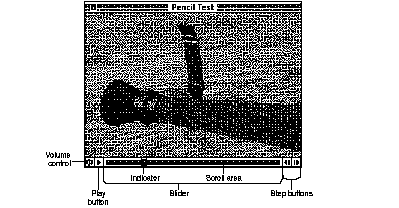
Techniques for positioning a movie within a document vary with the application. For example, in a text document a movie might be repositioned by tab commands, whereas in a paint document the user might position the movie by selecting and dragging the movie rectangle.
A movie's rectangle can be resized the same way as PICT rectangles are resized within a text or paint document. When the user selects the movie, a selection rectangle appears with resizing handles at its corners. The user can drag the handles to resize the movie rectangle.
QuickTime 3 supports two ways that an application can provide the user with movie-editing capabilities.
The easiest way to let the user edit a movie is to supply QuickTime's movie controller component, which gives the user access to various viewing and editing controls. These controls include a real-time position controller that allows random access over the length of the movie, single-step controls in both forward and reverse directions, visual feedback for selecting a sequence of frames in the movie, and a rectangular marker highlighting the currently displayed frame, as show in Figure 0-2 .
Alternatively, an application can provide a custom editor, using QuickTime's editing functions to remove, copy, replace, rearrange, or extend the content of movies. The user interface for editing is up to the application designer, as long as the human interface guidelines suggested by Apple are observed.
With QuickTime, applications can let the user create new movies. An example of a movie-creating application is an electronic mail system that supports video memos. Other examples are architectural walk-through programs and applications that create animation sequences for presentations.
Applications that create QuickTime movies can capture movie data from external sources and store it in media structures. The data may be digitized video, digitized sound, computer animation, MIDI data, external data such as an audio CD or videotape, and so on. Each type of data in a movie is referenced by an associated movie track.
Each movie track contains an edit list that arranges the data stored in its media structure into a time sequence. The Movie Toolbox supplies functions that modify the edit lists of the tracks in a movie to rearrange, remove, and extend the playback display sequence of the movie's data.
Applications that create or edit movies use more of the capabilities of the Movie Toolbox and the other managers than applications that just play movies. Figure 0-3 shows some of these other elements in an expanded view of the QuickTime architecture.
Figure 0-3 Capturing and playing back movies
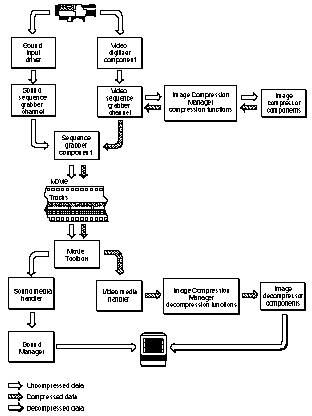
QuickTime provides built-in support for the 133 standard effects defined by the Society of Motion Picture and Television Engineers. These effects control the visual transitions between two QuickTime movie points or still images. They can also be used to transform a single still image.
Effects are calculated and executed at runtime, which means they can be applied between any two time points, even if the exact appearance of the movie at that time is not known in advance. This means you can execute QuickTime video effects on sprite tracks, for example.
Standard effects include wipes, fades, slides, and so on. You can also create components that implement custom effects. For further information about QuickTime's built-in video effects, see "Imaging: Effects and Transitions."